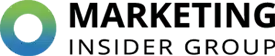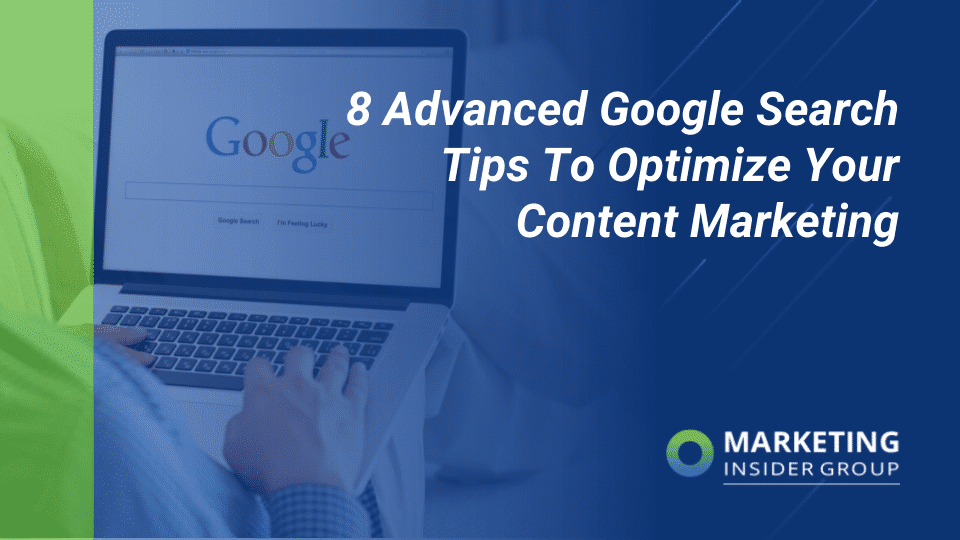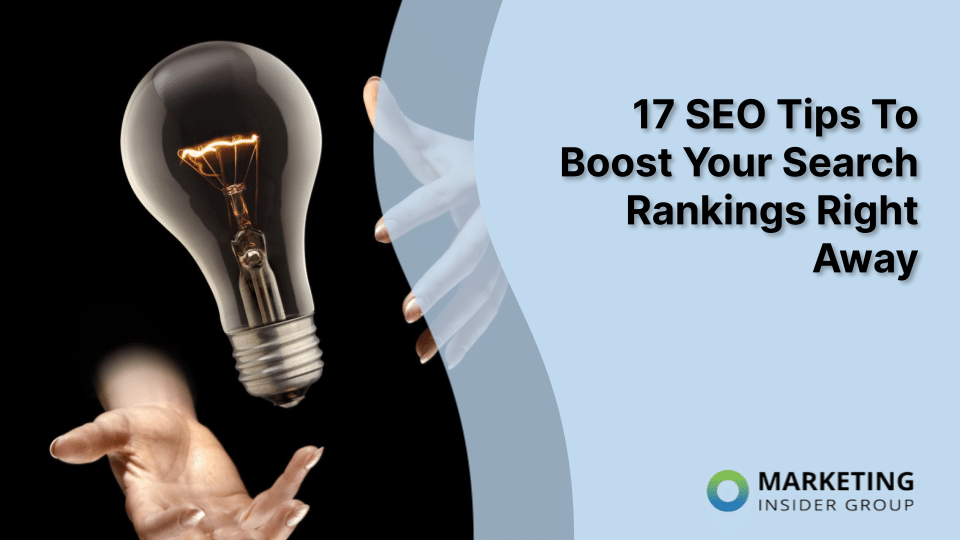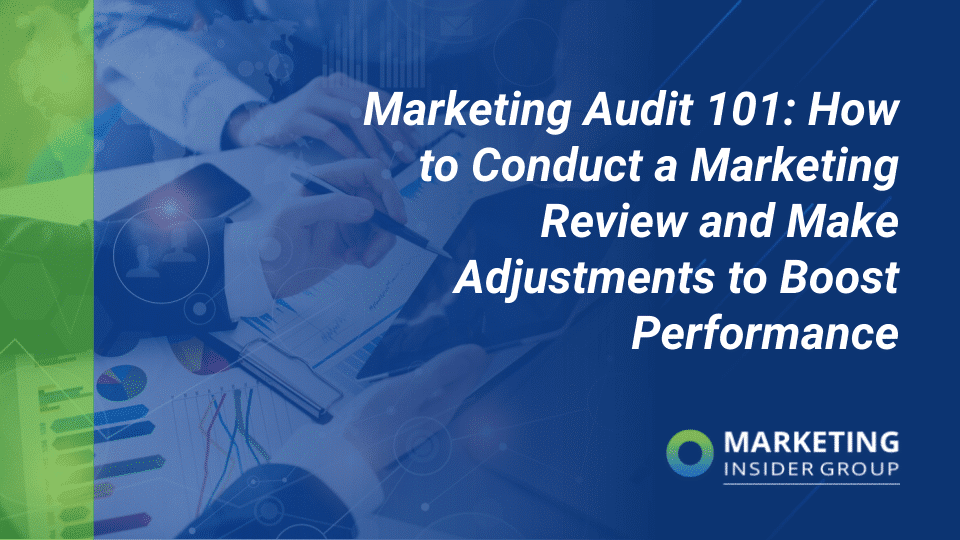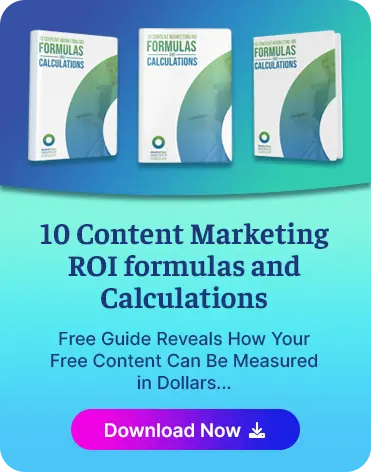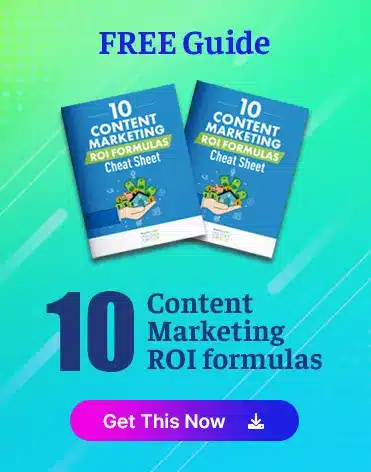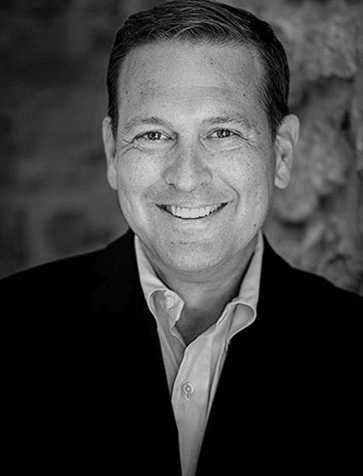10 Tips On Using Google Apps To Boost Content Marketing
Late in 2020, Google rebranded its collection of business productivity apps as Google Workspace. Formerly known as G Suite, these apps can transform your content marketing results when you use them to their full potential.
Google Workspace retains all your favorite features, like Gmail, Chat, Meet, Calendar, Sheets, Docs, Slides, Drive, and more. As businesses’ needs change, Google plans to “evolve [its] products” to meet its customers’ evolving needs.
Quick Takeaways:
- Google Workspace offers a wealth of updates from G Suite.
- It’s affordable, accessible collection allows content teams to perform all their tasks without ever leaving the Google universe.
- Review some of the most useful of the Google Workspace apps and features.
Leverage the Power of Workspace Add-Ons
Rolled out last year as a beta, G Suite Add-Ons are now available to every Workspace user. This powerful platform connects several popular third-party applications with Workspace, allowing users to access the applications while still working in the Workspace suite.
In addition to Google’s planned add-ons, your developers can use Apps Script to build custom add-ons designed specifically for your company’s needs. So far, Google plans to include the following add-ons:
1. Use Lucidchart to Visualize Data and Workflows
Perfect for documenting content workflows, this tool allows you to lay out every step in the content creation process. Using Gmail’s side integrations panel, your teams can access Lucidchart documents right from Gmail, manage document permissions, and easily attach them to emails.
Lucidchart’s diagramming function allows you and your teams to visualize data in an easy-to-understand visual form, making collaboration easy and hassle-free, even across departmental silos. With real-time collaboration capabilities across devices, you will boost productivity with well-researched, innovative content.
2. Manage Every Campaign and Project with Workfront
This robust project management tool works within Google Workspace, connecting with Google’s Calendar app to keep track of deadlines, priorities, and updates. Collaboration is seamless, allowing team members to comment on each other’s work, answer comments, seek approval, edit, and receive approval.
It’s a one-stop-shop for content management – and it’s a tool your teams shouldn’t be without. Combined with Google’s powerful analytics capabilities, it is an excellent choice for companies who aren’t ready for a content-specific management and analytics tool.
3. Optimize for SEO with SEMRush Writing Assistant
Optimizing your content for SEO is essential to get it in front of as many qualified prospects as possible. Working in tandem with Google Docs, this tool can provide your writers with an SEO score that they can improve in real-time.
SEMRush Writing Assistant checks for readability, recommends text changes to put your keywords to better use, and provides your writers with related keywords to boost each post’s effectiveness.
It checks for non-original content, makes sure that the work reflects your brand’s tone of voice, and verifies that your links work correctly. Using tools like this can help get your business listed on google faster.
4. Create Interactive Visuals with Awesome Table
Statistics and data from authoritative sources lend more credibility to your content. However, when you can turn your own data into dazzling visuals, like tables, maps, catalogs, and infographics, you can add your research, too, into the content mix.
Awesome Table pairs with Google Sheets to transform your spreadsheet data into visuals that your audience can understand and share with their colleagues and friends. You can even make these visuals interactive, giving your content a dynamic new dimension.
5. Dictate and Format Text on Docs and Slides
Creativity doesn’t end when you get off the keyboard. Google Docs and Slides allow you to type with your voice while you’re away from your desk, so long as you’re using a Chrome browser.
Simply turn on your device’s microphone and open a Google Docs document or a Slides presentation. Click “Tools,” then select “Voice typing” from the menu. A microphone box will appear. Click it when you’re ready to speak.
You can even add punctuation and some formatting with a set of easy-to-learn commands. After you’re finished, click on the microphone again.
This feature empowers team members with dyslexia, visual impairments, or other conditions that make typing difficult or that make it impossible to create content within their communication comfort zone. Using their talents can help you create an accessible web experience that welcomes everyone.
6. Work While You Fly with Offline Chrome Extension
With 2020 in our rear-view mirror, we can look forward to traveling again for work and pleasure. Whether you need to do some last-minute tweaks on your slide presentation while you’re in the air or catch up on some content production during your vacation at a remote hideaway, Google Workspace allows you to work on some of your files offline.
There are a couple of catches, though. The service is only available for Google Slides, Docs, and Sheets. You’ll need to do a little preparation beforehand as well.
First, you’ll need to connect to the Internet on the Chrome browser. It won’t work if you’re using the private browsing feature.
Next, install and activate the Google Docs Offline Chrome extension. Open Google Drive, click “Settings” at the top right-hand side, and then click again on “Settings.” Turn on “Offline Setting,” and then open the files you want to work on.
7. Use Newswhip to Retrieve Data and Brainstorm Topics
One of the most tedious aspects of content creation is research. With Workspace’s Newswhip app, you can look for information about your competitors, find articles about topics you are creating content around, or see what others are doing with your keywords.
Find statistics you want to cite in a snap, and then store them in a Google Sheet until you’re ready to write or create your presentation. You’ll save time on research and have more to spend on putting a fresh face on your topic.
8. Save Time and Effort with WordPress.com for Google Docs
Transferring content from Google Docs to WordPress can be a source of frustration. Google Docs is an excellent tool for writing and formatting copy, but when you transfer that copy into your WordPress blog, the formatting is all askew – and the images and infographics are nowhere to be found.
Instead of filling your swear jar up to the brim, use Google’s official WordPress and Jetpack add-on. All you need to do is install the add-on, and then connect the sites. Your images will upload along with your text, and your original formatting will be intact.
9. Edit Videos into Digestible Chunks with Screencastify
Statistics show that video should play a major role in a successful content strategy. As Jacinda Santora points out in her OptinMonster piece, 66 percent of consumers prefer watching videos to reading when learning about products. And, 54 percent would like to see more content in video form during the coming year.
However, as a Vidyard study showed, people will be more likely to watch videos from two to four minutes in length. That means that you’ll need to find a convenient way to cut your videos.
Now, there’s a Google app for Screencastify, and it can integrate smoothly with both Google Drive and Screencastify’s screen recorder. Just add videos from your computer or Google Drive, combine clips as you see fit, and then trim and crop them until they’re in their final form. After you finish, simply save them in your Google Drive and download them as MP4 files.
10. Partner with Sales and Customer Support with HubSpot
If your business sells its products and services to other businesses (B2B), you’ll have some “big-game” prospects from time to time. The volume of business you can do with these companies makes a little extra effort well worth your content teams’ time.
Learning more about these critical prospects allows you to personalize content to their precise needs and preferences. Called account-based marketing, this strategy can deliver messages that answer all your prospects’ questions and proactively meet their objections.
Google’s HubSpot app connects marketing, sales, and customer service teams, using Gmail and Google Calendar, so you’ll never have to leave Google Workspace as you work. Tracking every interaction and touchpoint, HubSpot allows you to see exactly where prospects are on their buyer’s journeys.
Drawing from data in a wide range of sources, your team can dig into the information to create content so pertinent to each recipient’s interests that it almost seems intuitive.
Using the combined firepower of Google Workspace’s superb collection of apps can help your team achieve better results through increased productivity and innovation. Paired with hard-hitting content that takes the lead in your industry, these apps can help you get more done in less time.
If you are ready to get more traffic to your site with quality content published consistently, check out our Content Builder Service.
Set up a quick consultation, and I’ll send you a free PDF version of my books. Get started today – and generate more traffic and leads for your business.